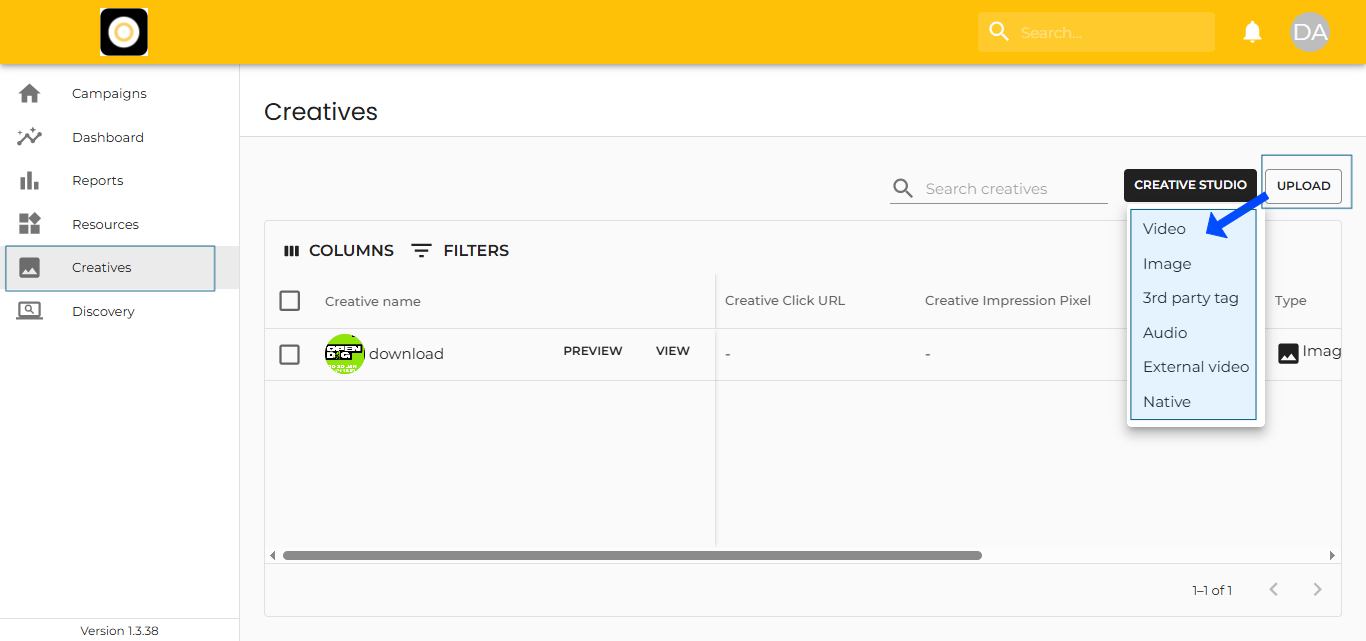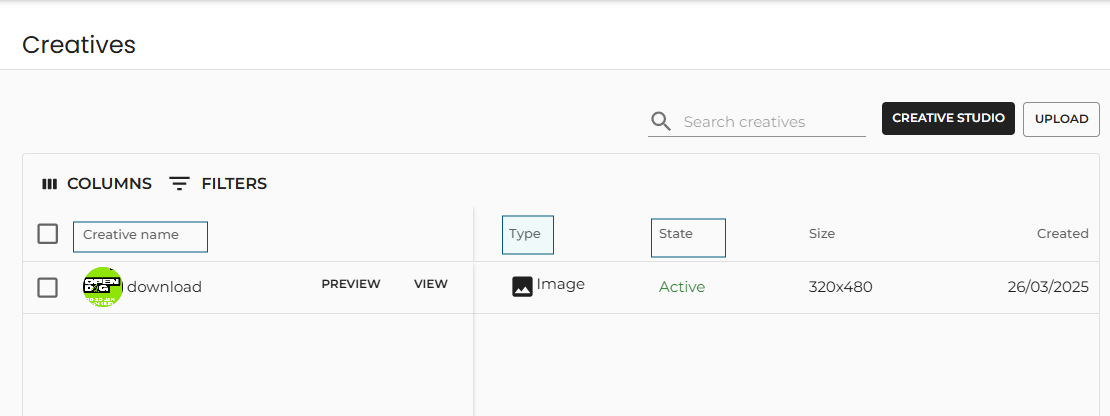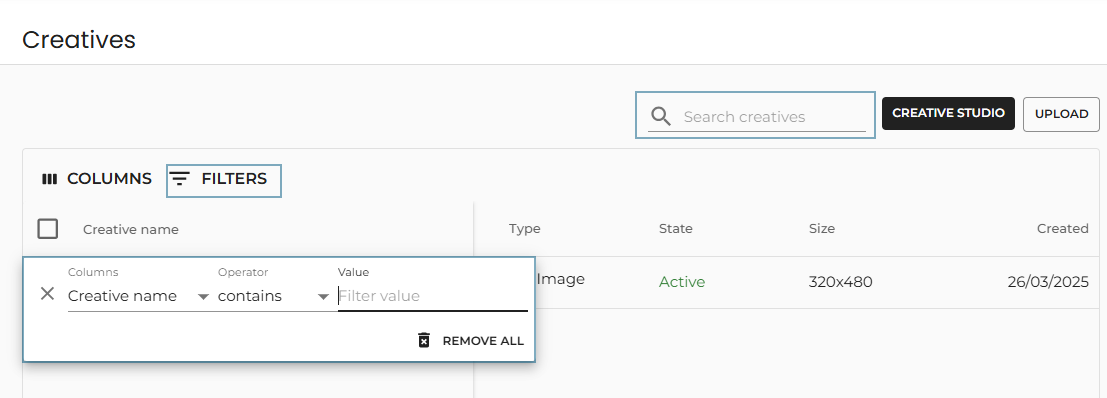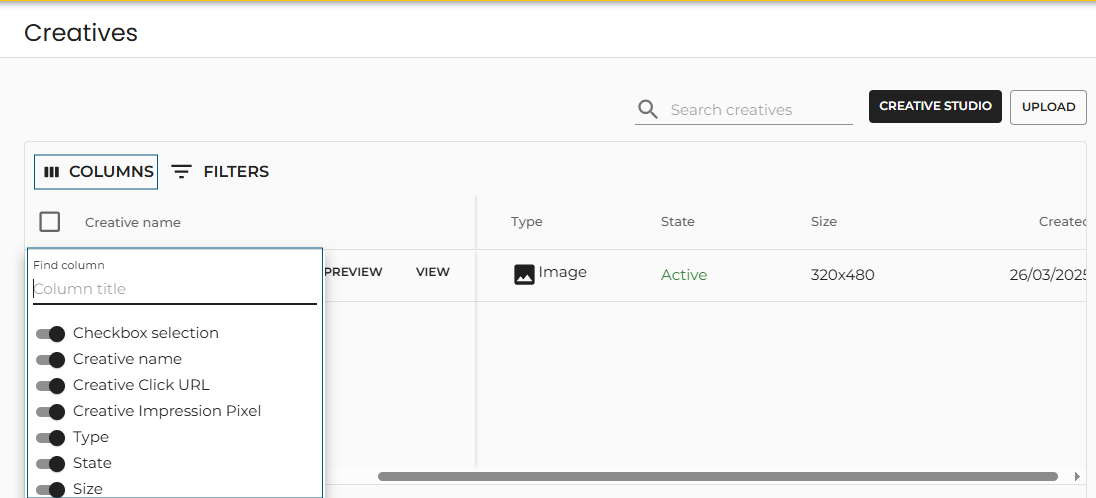Upload & Manage Creatives
The Creatives section is your go-to place for uploading, managing, and optimizing all ad formats used across your campaigns. You can access it anytime from the Left Menu.
Upload Creatives
To upload a creative:
-
Go to the Creatives section.
-
Click on the Upload button (top right).
-
From the dropdown, select the creative format (e.g., Display, Video, Native, etc.).
-
A dialog will appear — fill in the required fields.
-
Always required: Name + the creative asset.
-
Additional fields may vary by format (click URL, trackers, etc.).
-
-
Click Upload to finish.
Manage Creatives
In the Creatives Table, you can:
-
See Creative Name
-
View & Edit Configuration (updates apply to all campaigns using that creative)
-
Simulate the Creative (preview functionality)
-
Check Creative Status:
-
Active – ready to use
-
Pending Approval – under review by Targetoo or Supply partners
-
Rejected – not approved and cannot be used
-
🔔 DOOH Creatives: Submit early! Some media owners take up to 1 week for approval.
Filtering & Searching Creatives
You can filter or search by:
-
Creative Name
-
Type (e.g., Display, Video)
-
State (Active, Pending, Rejected)
Use either:
-
The Filters button
-
Column-specific filters via the ellipsis menu
-
The Search Bar at the top right