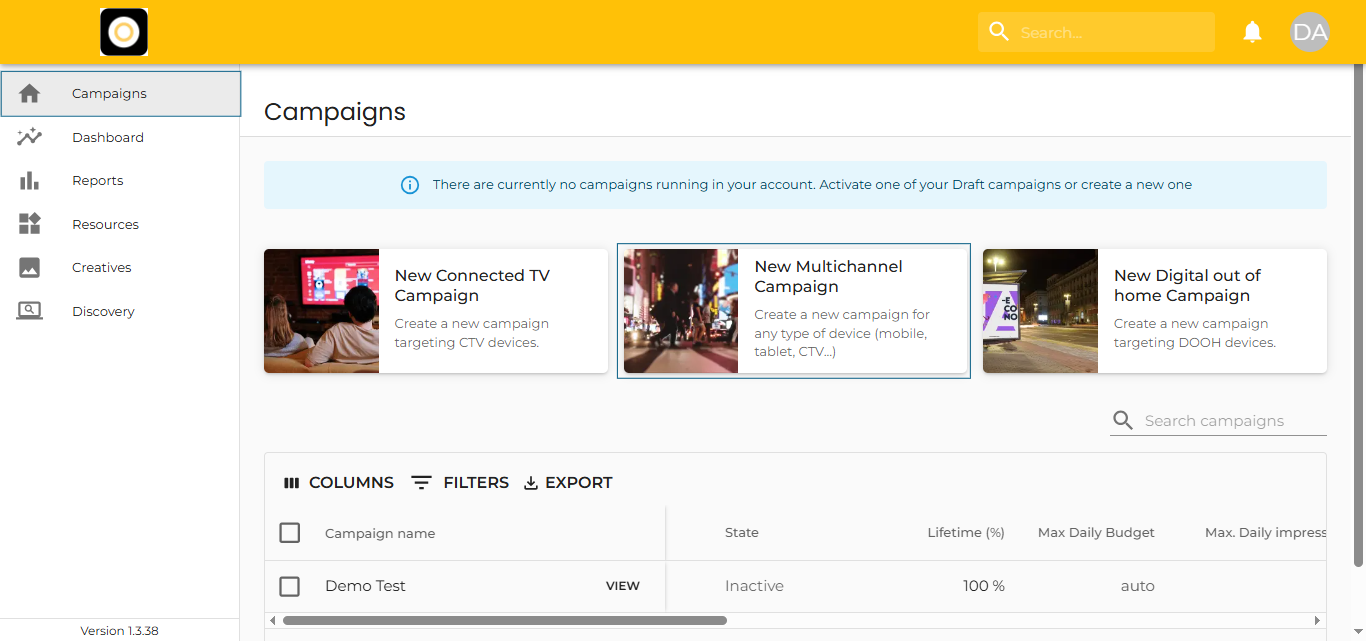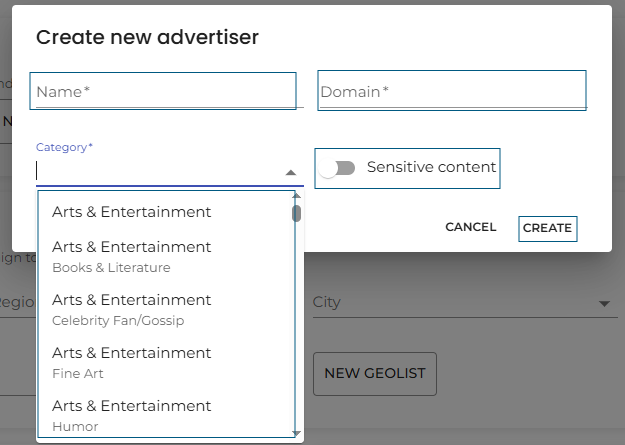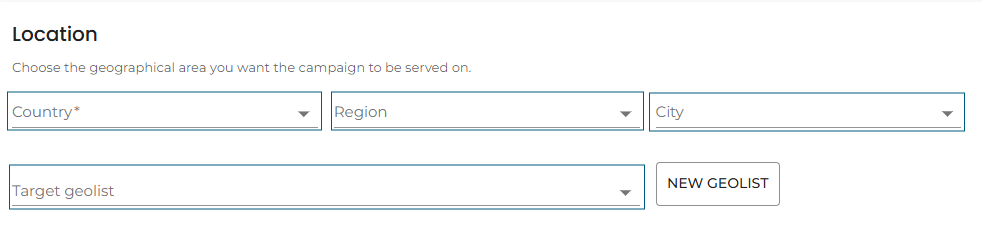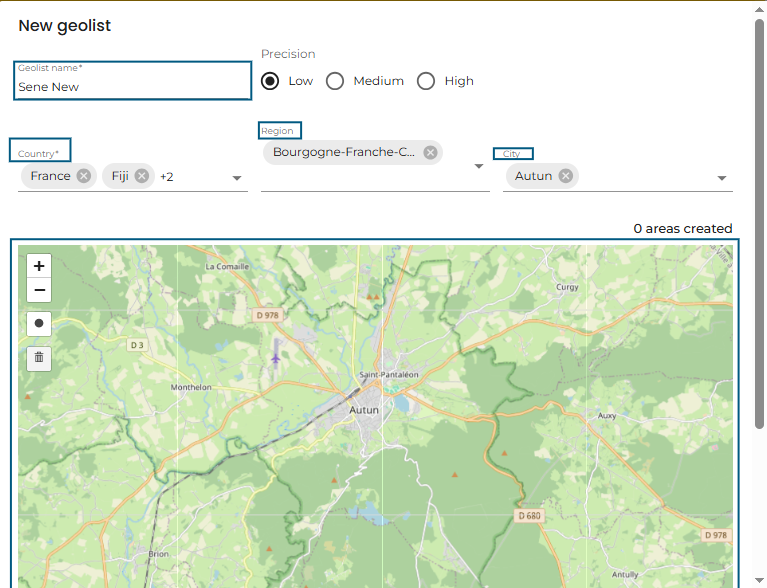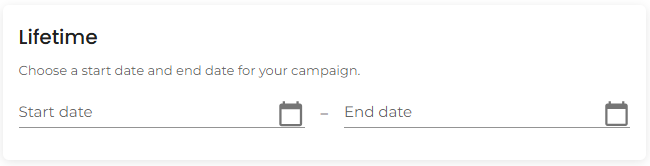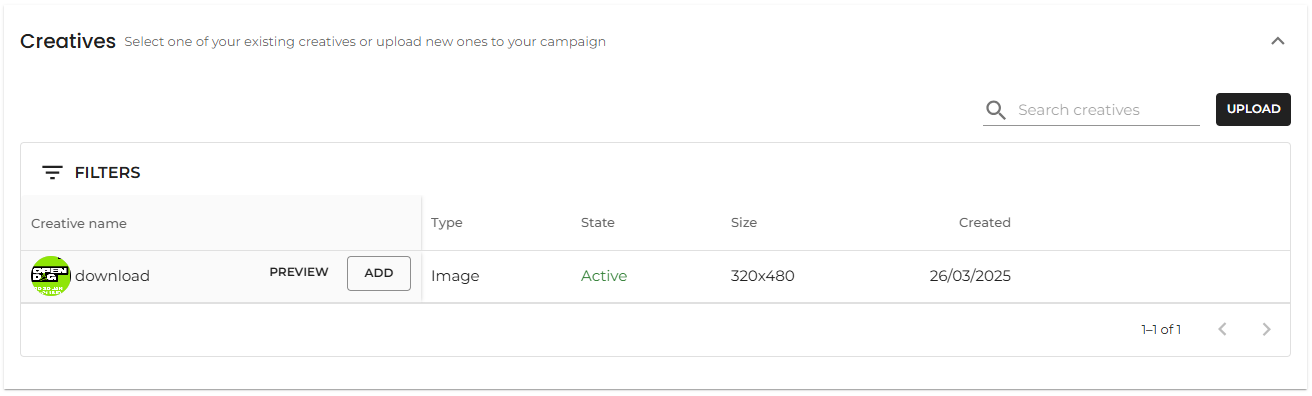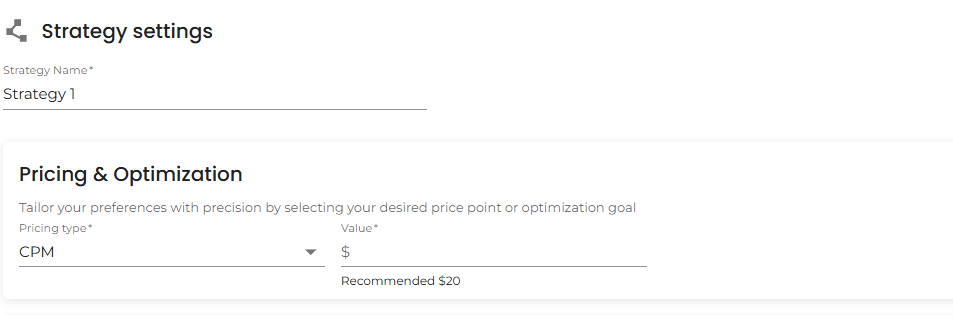Create Multichannel Campaign
Click the ‘New Multichannel Campaign’ button to launch the campaign builder.
Multichannel Campaign Launcher
The Multichannel Campaign Launcher allows you to either create a new campaign or save it as a draft.
Advertiser
Here, you define the campaign’s advertiser details, including:
-
Advertiser name
-
Website domain
-
Category
-
Whether the content is sensitive
You can choose from existing advertisers or create a new one.
Click the ‘New Advertiser’ button to open a menu where you’ll need to provide:
-
Name
-
Domain
-
Category
-
Sensitivity disclosure (toggle on/off)
Advertiser Category
Choose the category that best represents the advertiser’s business from the dropdown menu.
Sensitive Content
Mark the content as sensitive if it involves any of the following:
-
+18 or +21 material, Adult content, Gambling, Alcohol
-
Marijuana or CBD, Drugs, Tobacco or e-cigarettes, Weapons
-
Cryptocurrency, Pharmaceuticals or medical products, Politics
Geolists
Geolists allow precise targeting using latitude and longitude coordinates. You can:
-
Select an existing Geolist
-
Create a new one directly in the launcher
To create a new Geolist, click ‘New Geolist’ and provide:
-
Name
-
Precision
-
Country
-
(Optional) Region
-
(Optional) City
-
Upload coordinates
-
Radius in meters
Note: You can include up to 50,000 areas or POIs.
Budget
Set the total spend for your campaign. You can choose between:
-
Lifetime Budget
-
Daily Budget
Budget Considerations
-
The campaign will pause when it reaches either the daily or lifetime budget.
-
To continue a campaign that has ended due to budget limits, simply increase the budget.
-
If reusing an old campaign, it’s best practice to reset the start date under Lifetime settings to zero out the accumulated metrics.
Creatives
Add creatives in two ways:
-
Upload new ones directly from the launcher using the ‘Upload’ button
-
Select existing creatives using the ‘Add’ button from the Creative table
Creatives Added
Once added, creatives will appear in a list at the top of the Creatives section.
Filter and Search
-
Use the Filter button to narrow down creatives by Type or Size
-
Use the Search bar to find specific creatives by name
Multichannel Tracking
Choose your tracking method to measure campaign performance. Options include:
-
Adsquare Footfall, S2S, etc.
-
Adjust, AppsFlyer, Branch, Kochava, SKAdNetwork