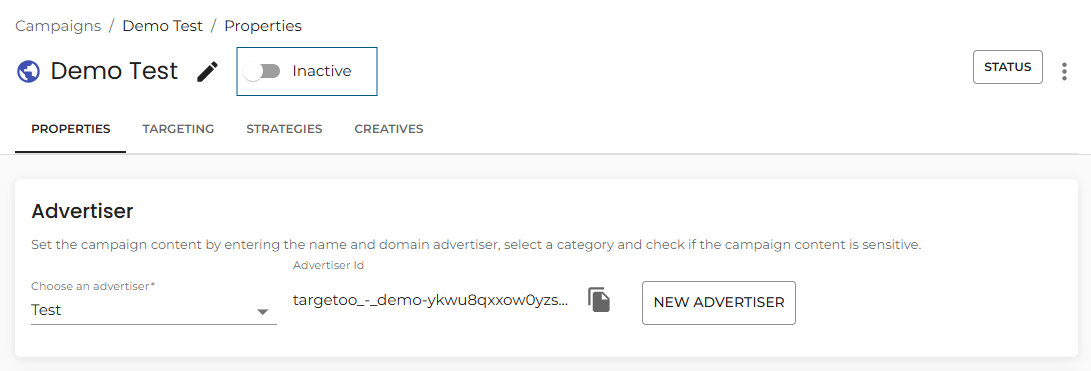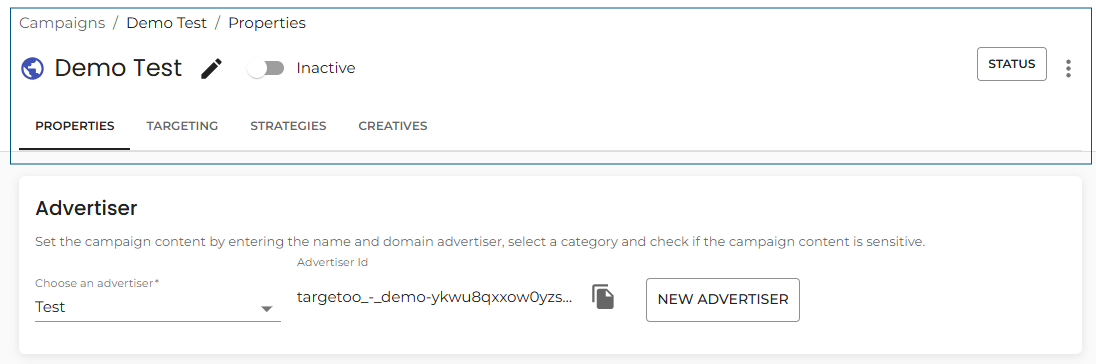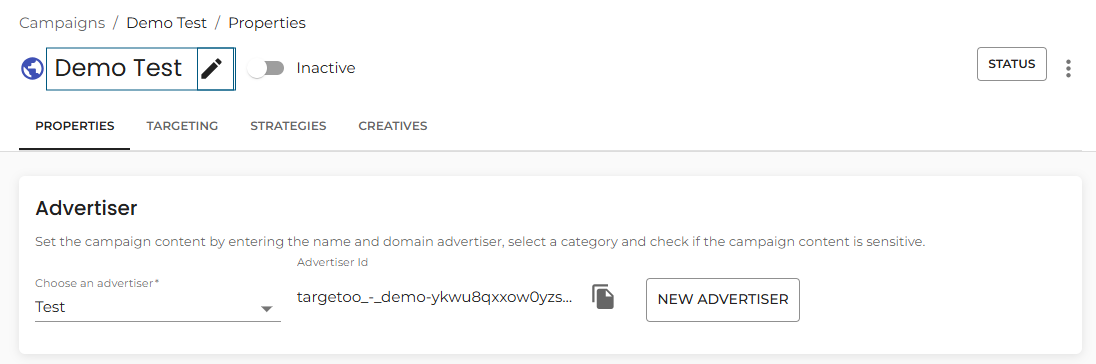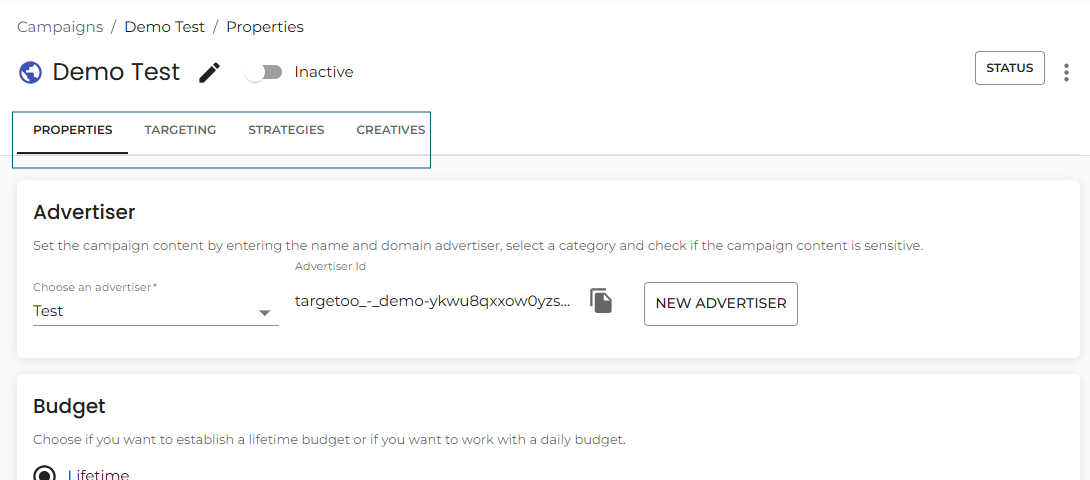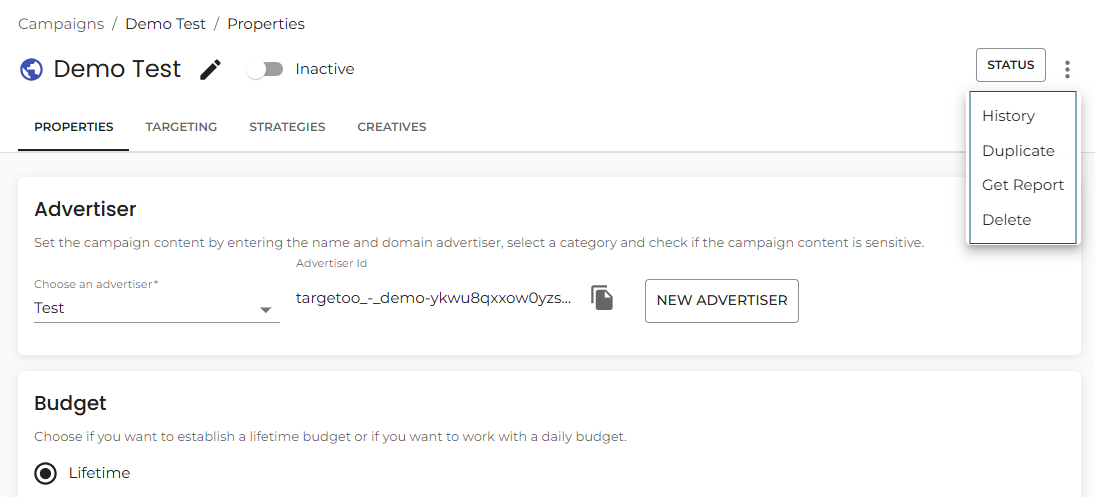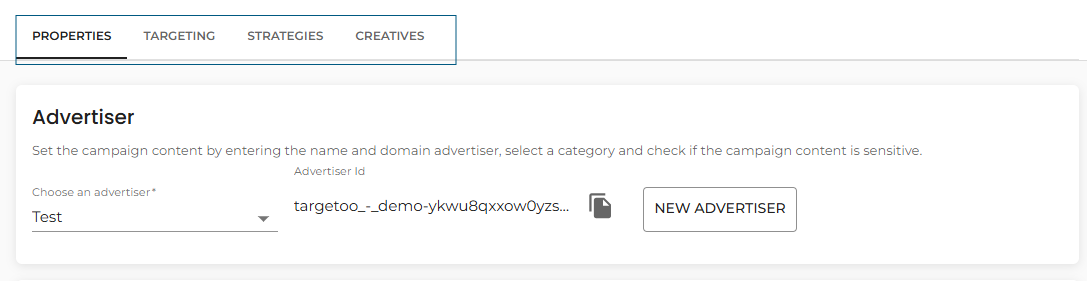Edit a Multichannel campaign
Click the ‘New Multichannel Campaign’ button to launch the campaign builder.
Activate or Pause a Campaign
Within any campaign, you can activate or pause it at any time by toggling the switch.
Once clicked, the system will confirm whether the campaign has been successfully activated or deactivated.
Campaign Header Overview
The Campaign Header is a persistent element located at the top of every campaign page in the Targetoo platform. It provides essential information and quick access to key controls for managing your campaigns. Understanding the header’s structure helps streamline navigation and improves efficiency when configuring or reviewing campaigns.
Campaign Name
The campaign name is prominently displayed in bold at the top left of the page. This helps you easily identify the campaign you’re working on.
To edit the campaign name:
-
Click the pencil icon next to the campaign title.
-
Enter the new name in the input field.
-
Click Save to confirm the update.
Note: The campaign name shown in the left-hand navigation bar will update after the page is reloaded.
Campaign Type Icon
Immediately next to the campaign name, you’ll find a visual icon that indicates the type of campaign at a glance. These icons provide a quick reference, especially when switching between multiple campaigns.
| Icon | Campaign Type |
|---|---|
| 🌐 Globe | Multichannel campaign |
| 📺 TV | Connected TV (CTV) |
| 🧱 Billboard | Digital Out of Home (DOOH) |
| 🔁 Arrows | Synced campaign |
Section Navigation (Horizontal Menu)
Below the campaign name and icon, a horizontal navigation menu allows you to move between different sections of the campaign setup, such as Settings, Creatives, Budget, Tracking, and more.
-
The active section is clearly highlighted in red.
-
If you attempt to navigate away after making unsaved changes, the platform will prompt you to save or discard before continuing.
Campaign Actions Menu (Ellipsis)
On the far right side of the header, you’ll find an ellipsis (⋯) button. Clicking it reveals advanced actions related to campaign management:
View Campaign History
-
Click History to open a dialog showing all configuration changes made to the campaign.
-
You can also download a
.jsonfile containing the full change history for auditing or backup purposes.
Duplicate Campaign
-
Select Duplicate to create a copy of the current campaign.
-
A dialog will appear prompting you to enter a name for the new campaign.
-
Click Duplicate to confirm and launch the copy.
Delete Campaign
-
Click Delete to remove the campaign permanently.
-
A confirmation dialog will appear—click Confirm to proceed.
Warning: Deleted campaigns cannot be recovered. Ensure you truly want to remove the campaign before confirming.
Beneath the campaign name and icon, you’ll find a horizontal navigation menu that allows seamless access to the main configuration areas of your campaign. This menu ensures quick switching between key sections as you build and optimise your campaign.
The available sections include
-
Properties
-
Targeting
-
Creatives
-
Strategies
The currently active section will be highlighted bold. If you’ve made any unsaved changes while working in a section, Targetoo will prompt you to save them before navigating away.
This menu helps you manage each aspect of your campaign setup without needing to leave the campaign interface, ensuring a streamlined and intuitive workflow.