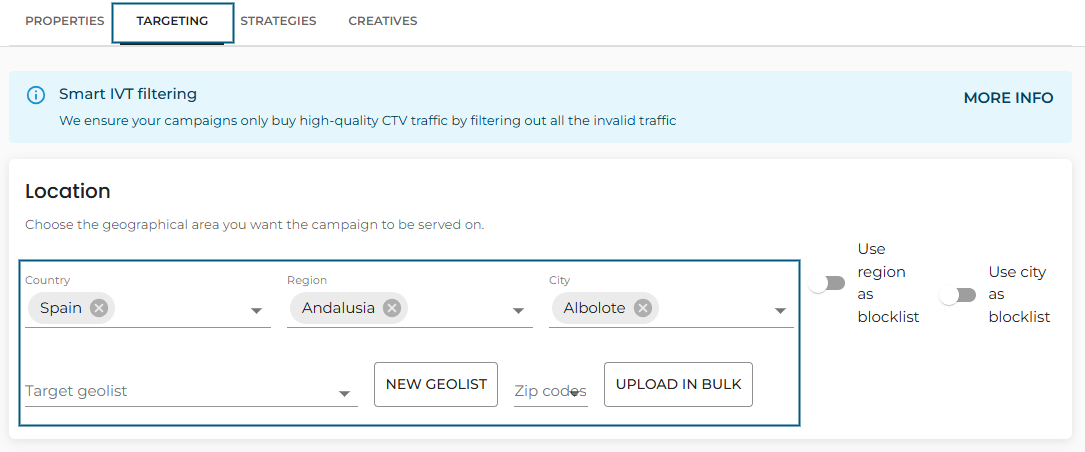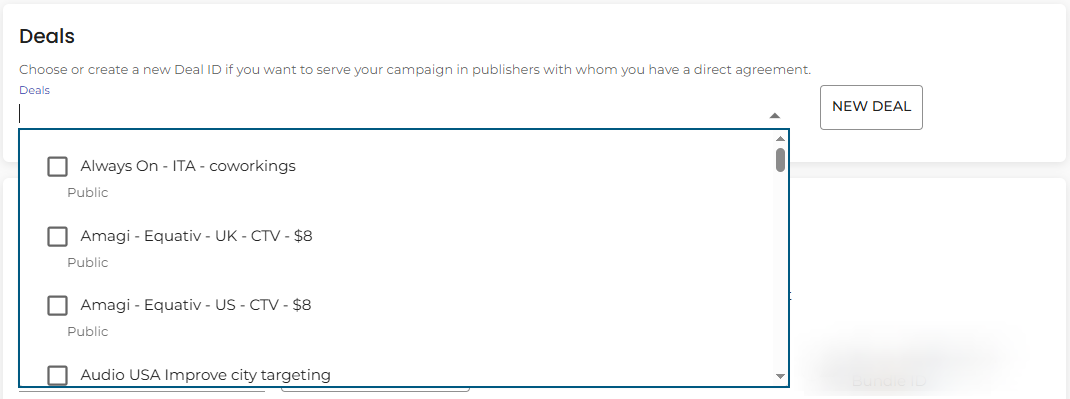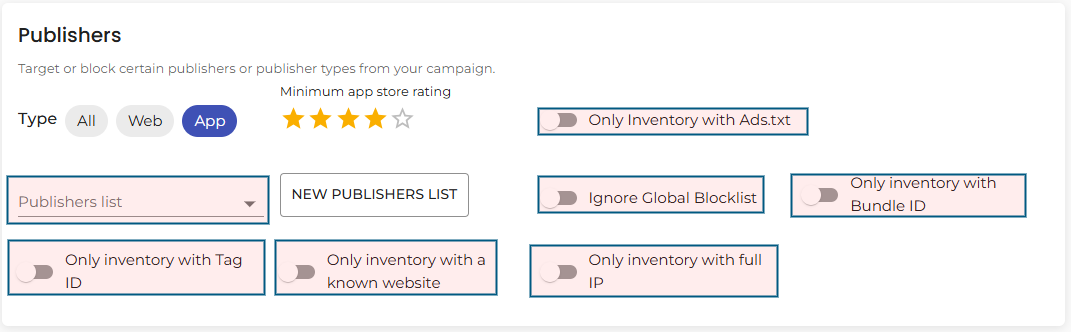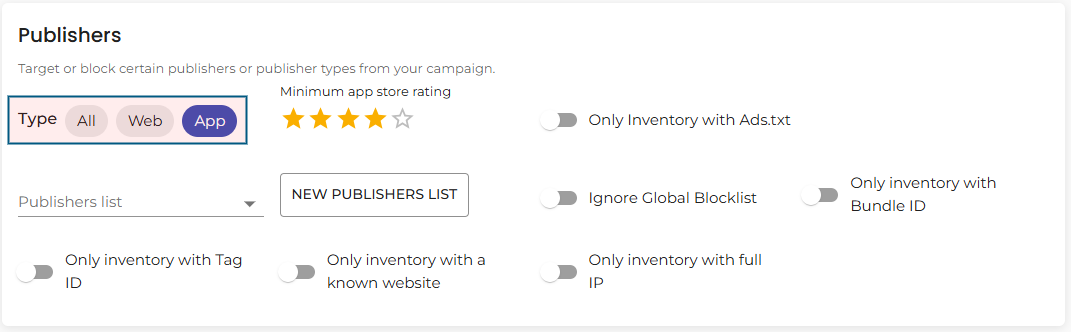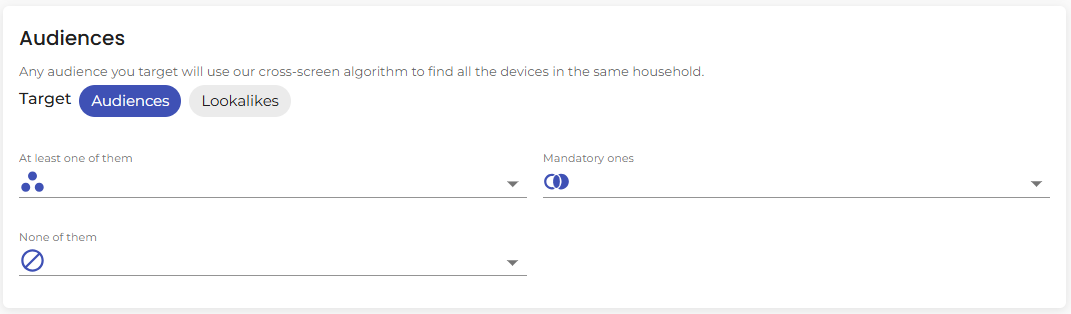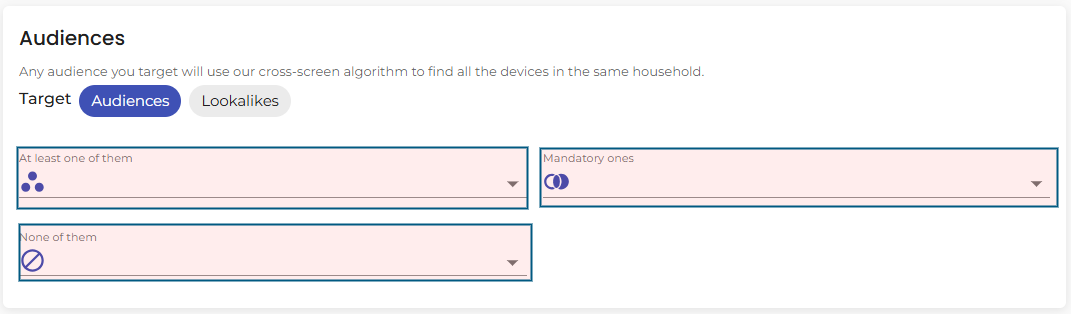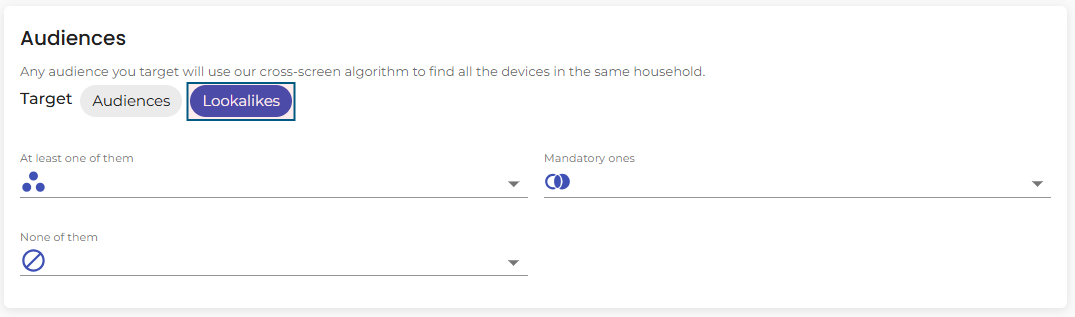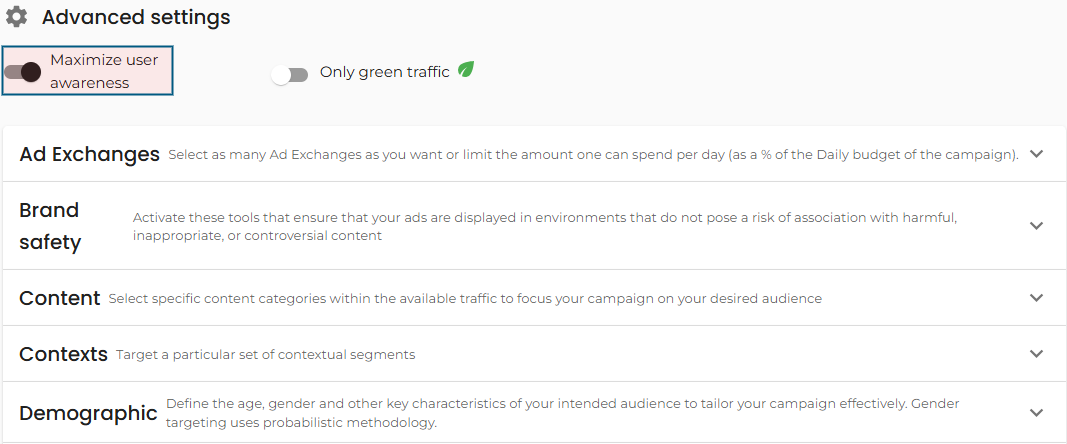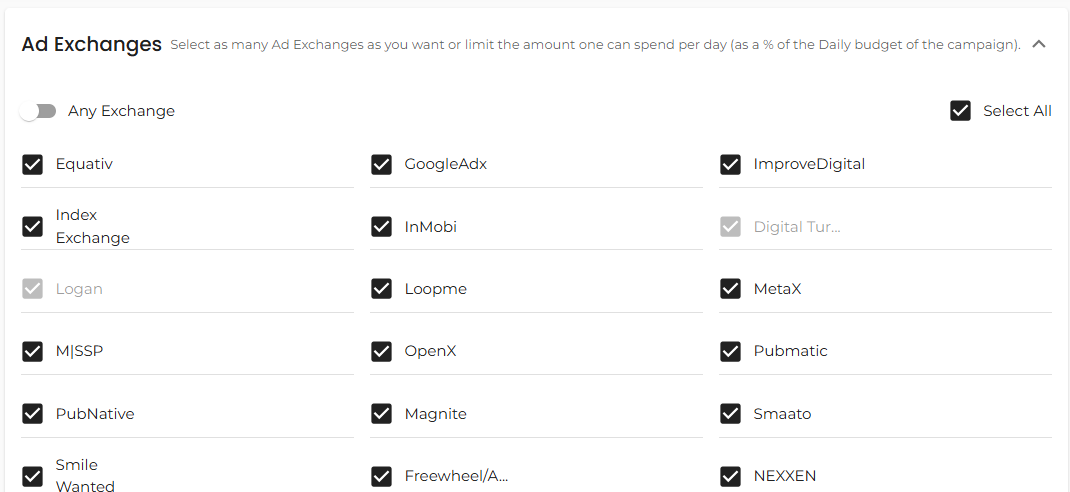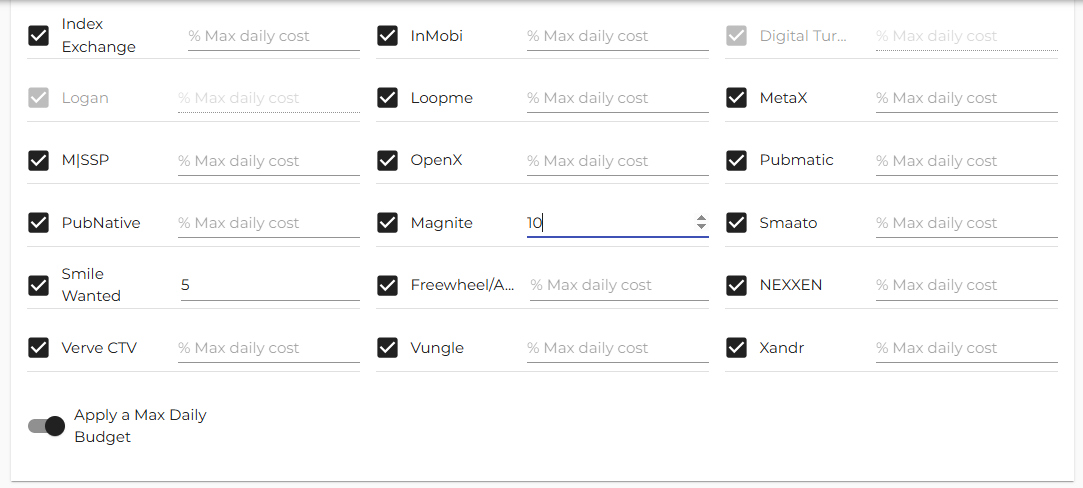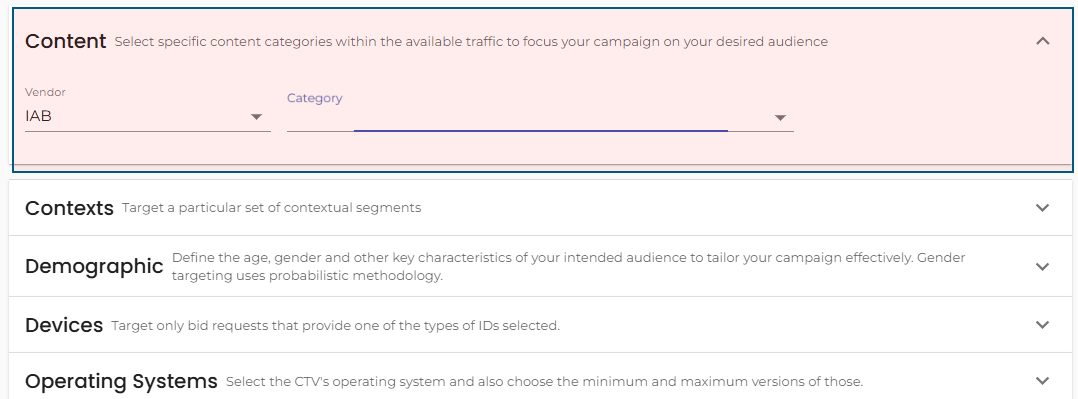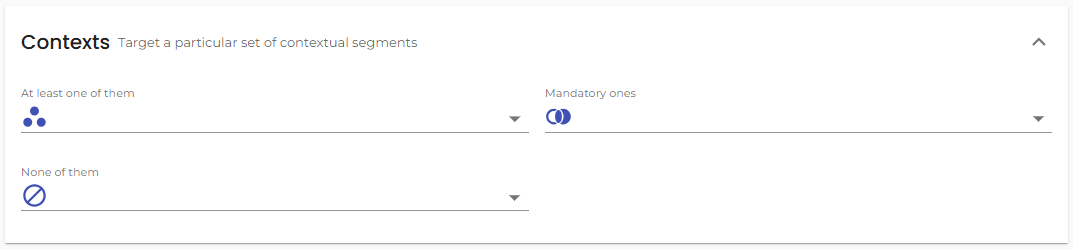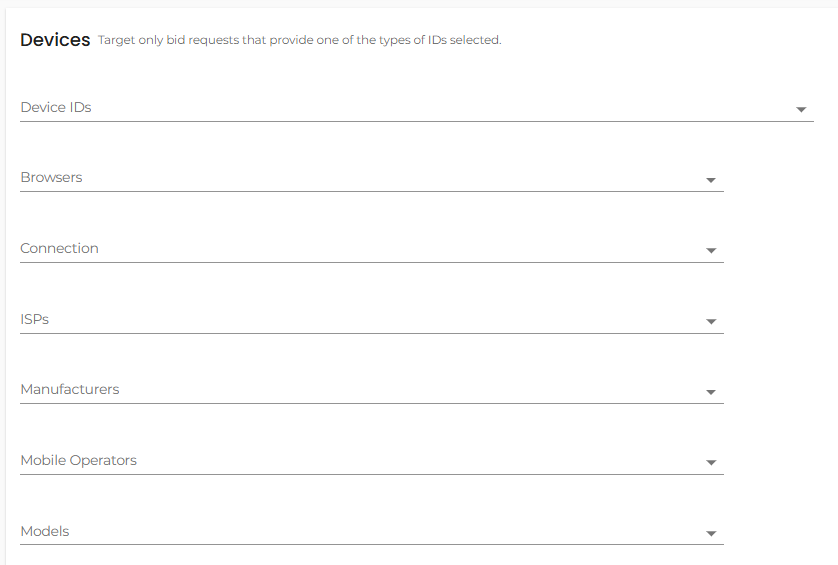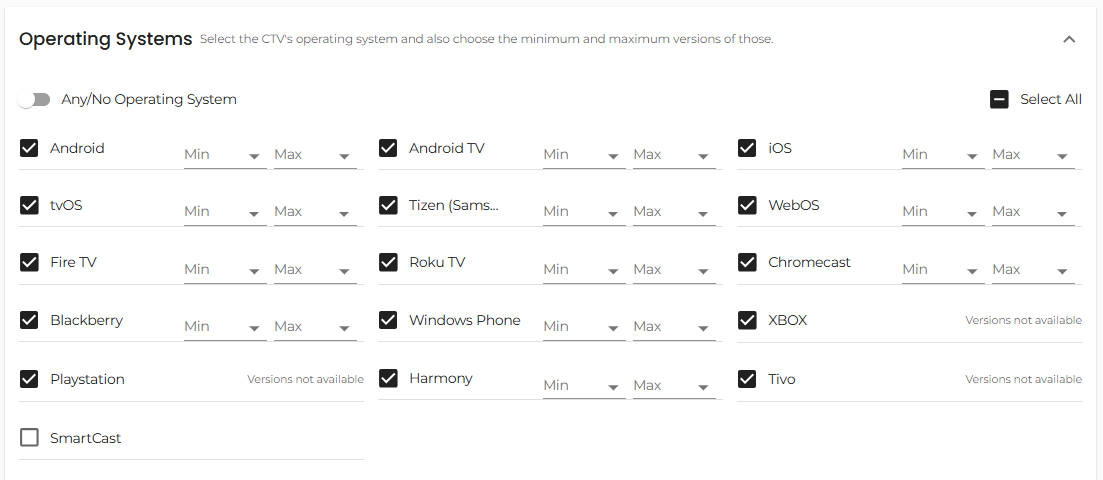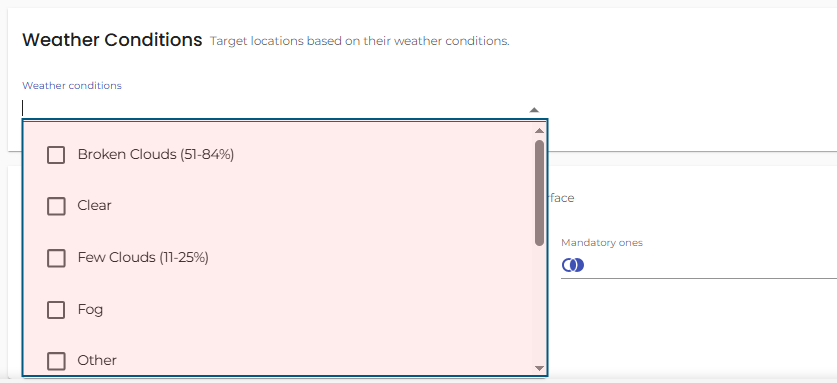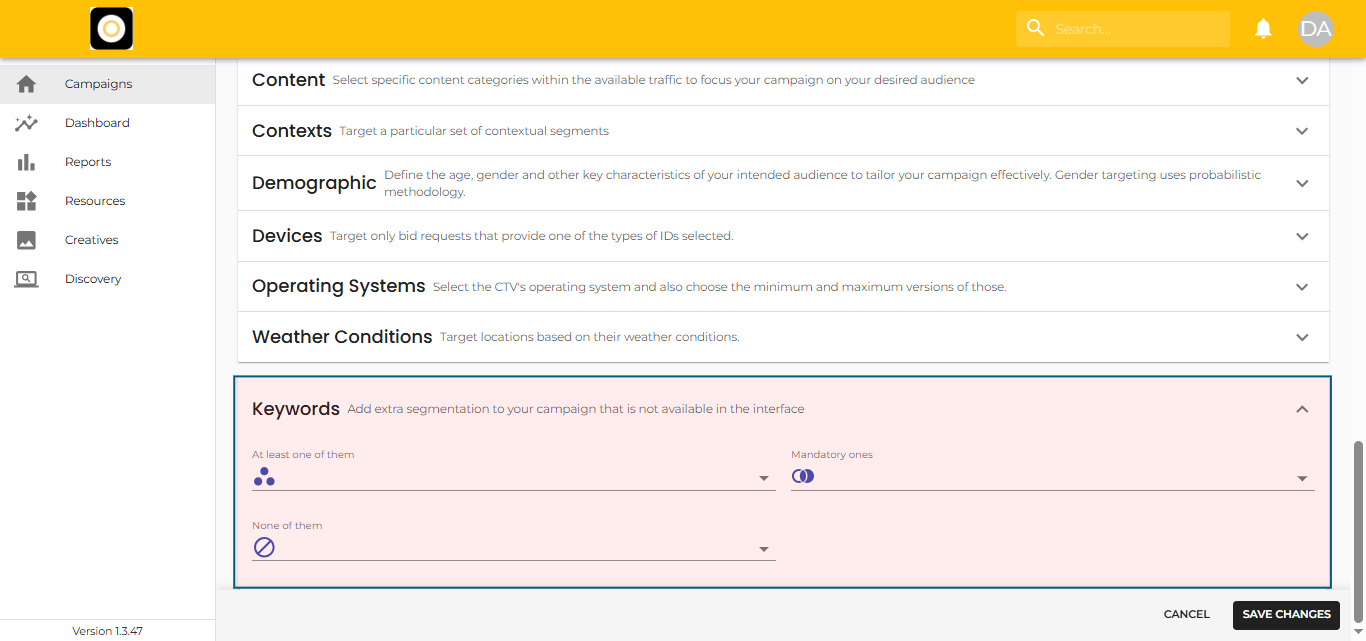Multichannel Targeting section
The Targeting section in your Multichannel Campaign setup allows you to precisely define where, how, and to whom your ads are shown. Fine-tuning these settings ensures better campaign performance and audience engagement.
Location Targeting
From the Targeting section of your campaign or strategy, you can define where your ads will appear by setting up Location targeting. You have the flexibility to target at different geographic levels:
-
Country or Countries
Choose one or multiple countries to reach broad audiences. -
Regions
Narrow down by states, provinces, or administrative regions within a country. -
Cities
Target specific cities for more localized campaigns. -
Geolists
Target very precise areas based on latitude and longitude coordinates.
Geolists
Geolists allow you to target custom areas by specifying sets of lat-long coordinates, ideal for highly localized marketing (e.g., store openings, event targeting).
Once inside the Location section of the Targeting Area, you can:
-
Select an existing Geolist
Use the dropdown menu to pick a previously created Geolist. -
Create a new Geolist
Click on ‘New Geolist’ to upload or manually input new coordinates and define your targeted radius.
Deals
A programmatic deal is a prearranged agreement between an advertiser and a publisher to conduct automated digital advertising transactions, usually through real-time bidding (RTB). These deals are based on specific conditions like agreed pricing, premium inventory access, and precise audience targeting.
In the Deals section of your Targeting setup, you can:
-
Use curated deals
Select from a list of pre-vetted, ready-to-use deals via the dropdown menu. -
Upload your own deals
Click on ‘New Deal’ to add a custom deal by providing the deal ID and other necessary information.
This flexibility ensures that you can either quickly leverage Targetoo’s curated inventory or seamlessly integrate your private marketplace (PMP) deals.
Publishers
In the Publishers section, you can fine-tune where your campaigns will run by selecting which apps or websites to target (allowlist) or exclude (blocklist).
You can:
-
Select the type of traffic
Choose whether the list applies to in-app, web, or both types of publishers. -
Use private or curated Publisher lists
Select from your organization’s private Publisher lists or Targetoo’s curated lists via the dropdown menu. You can either target or block them by toggling the ‘Use as blocklist’ switch. -
Upload a new Publisher list
Click the ‘New Publisher List’ button and follow the prompts to upload a custom list. -
Set a list as a blocklist
Enable the ‘Use as Blocklist’ switch if you want to block traffic from the selected publishers. -
Ignore the Global Blocklist
If a publisher is blocked at the organization level (Global Blocklist), this block will override your campaign settings unless you enable the ‘Ignore Global Blocklist’ option. -
Apply advanced filters
-
Target only inventory with a Bundle ID
-
Target only inventory with a Tag ID
-
Target only inventory with a known website
-
Target only inventory with a full IP address
-
Target only inventory that is Ads.txt compliant
-
Minimum app store rating: Set a minimum rating by selecting between 1 to 5 stars.
-
Publisher Type
You can easily specify if you want to target:
-
App Publishers (in-app inventory)
-
Web Publishers (browser-based inventory)
-
All Publishers (both app and web)
Audiences
Audiences are collections of users segmented by specific criteria such as demographics, behaviors, interests, location, or purchase intent. Targeting audiences enables you to deliver more relevant, personalized ads and maximize your campaign effectiveness.
In the Audiences section, you can target first-party, third-party, and lookalike users using several identifiers:
-
IDFA (Apple’s Identifier for Advertisers)
-
GAID (Google Advertising ID)
-
Universal IDs (e.g., RampID, Zeotap+, NaveggID)
-
IP Addresses
(IP-based targeting only applies when users are on WiFi networks; note that Google inventory does not always provide full IP addresses.)
Smart Targeting Rules
You can apply flexible targeting rules to control how your audiences are used:
-
At least one of them
Serve ads to users who belong to any of the selected audiences (users only need to match one). -
Mandatory ones
Serve ads only to users who belong to all of the selected audiences simultaneously. -
None of them
Exclude users who belong to any of the selected audiences.Note: Exclusions are based on the same ID type (IDFA, GAID, IP) used when uploading the audience.
Lookalike Audiences
Lookalike targeting allows you to reach new users who share similar behaviors and characteristics to those in your selected audience segments, without targeting the original audience directly.
To enable Lookalikes:
-
Select an audience in any of the targeting sections (At least one of them, Mandatory ones, or None of them).
-
Click on ‘Lookalikes’ at the top of the Audience section.
Important:
If you wish to target both the original audience and its Lookalikes simultaneously, you must do this through Strategies.
If you select “Target Lookalikes” and place the same audience under both “Mandatory ones” and “At least one of them,” the campaign will not run.
Maximize User Awareness
Our proprietary, patent-pending Maximize User Awareness feature is designed to help you significantly boost engagement with your ads — effortlessly.
You can enable it with a single click:
-
Navigate to the Advanced Settings section of your campaign.
-
Toggle the Maximize User Awareness switch to ON.
How it works:
When enabled, our system automatically identifies and prioritizes users who are most likely to interact with your ads. This intelligent targeting helps maximize user engagement with your creatives, leading to better campaign outcomes without any additional manual optimization.
Ad Exchanges
The Ad Exchanges section allows you to control which supply partners (SSPs) you want your campaign to access and how much budget to allocate to each. This provides deeper flexibility to optimize traffic quality and cost efficiency.
What you can do:
-
Select or deselect specific supply partners for your campaign.
-
Assign a maximum daily budget percentage to individual exchanges.
We recommend keeping all supply partners selected by default unless you have a specific reason to exclude one (e.g., poor performance or incompatible traffic).
How to Manage Ad Exchanges
Selecting / Unselecting Supply Partners
-
Open the Ad Exchanges section from the campaign’s Targeting area.
-
Review the list of available supply partners (this list varies depending on your campaign type).
-
Click the checkbox next to each partner to select or unselect them.
-
Save your changes by clicking ‘Save changes’ or ‘Submit’ at the top of the screen.
Tip: Instead of excluding an entire exchange, it is often more effective to exclude underperforming publishers individually within that exchange.
Setting Maximum Daily Budget per Ad Exchange
If you notice that one supply partner is consuming too much of the campaign’s daily budget, you can limit its spend:
-
Inside the Ad Exchanges section, toggle on ‘Apply a Max Daily Budget.’
-
Enter a percentage value for each Ad Exchange to control their share of the daily spend.
-
Save your changes once done.
Important notes:
-
The total of all set percentages cannot exceed 100%.
-
You don’t need to assign a budget to every partner — you can set a limit for just one or a few.
-
Example: Set a maximum of 5% for a partner you’re testing, while leaving others unrestricted.
Content
When configuring your campaign, you can target or block specific content categories to ensure your ads appear in the most relevant and appropriate environments. You can do so based on IAB content categories or by using Targetoo’s categorization solution.
IAB Content Categories
The IAB (Interactive Advertising Bureau) content categories are standardized classifications used across the industry to categorize digital content. These categories are defined within the OpenRTB (Open Real-Time Bidding) framework and are self-declared by publishers.
-
You can select content categories to target or block in your campaign.
-
Categories align with broad content types (e.g., News, Sports, Entertainment, etc.).
How to Target Contexts
With the increasing volume of inventory that lacks native user IDs, maintaining ad relevance has become more challenging. To address this, Targetoo empowers advertisers with two powerful options: Audience Mapping and Contextual Targeting.
Here, we’ll focus on Contextual Targeting.
What is Contextual Targeting?
Contextual Targeting allows you to reach users based on the environment and content they are engaging with, rather than relying on user-specific identifiers. Instead of using publisher self-declared categories, Targetoo leverages a context agent that independently analyzes and classifies the content. This results in more accurate and trustworthy ad placements.
Where Contextual Targeting is Available
You can use Contextual Targeting in the following types of campaigns:
-
Connected TV (CTV) Campaigns
-
Multichannel Campaigns
This gives you the flexibility to apply context-based strategies across diverse environments, from streaming content to mobile apps and websites.
Context Providers You Can Use
You will have access to two types of contextual classifications:
-
IAB (Interactive Advertising Bureau) Categories
-
Peer39 Contextual Categories
Devices Targeting
In the Devices section, you can fine-tune where and how your campaign is served by selecting specific device criteria.
By default, no specific device filters are applied.
This means your campaign will target any available device that matches your broader targeting, pricing, and creative configuration.
However, if you want to be more selective, you can target based on the following parameters:
Device Targeting Options
-
Device Types, Device IDs
-
Browser, Connection Type
-
Internet Service Providers (ISP), Manufacturer
-
Mobile Operators, Device Models
Remember that applying device-level targeting will restrict your inventory and may reduce available impressions. Use these options carefully to balance precision with campaign scale.
Demographic Targeting
Demographic targeting allows advertisers to refine their audience selection based on key user attributes such as gender, age group, and language.
How We Source Demographic Information
-
Self-Declared Data
When available, demographic data is directly extracted from the bid offers.
This information is typically self-declared by users within the environments where the ad requests originate. -
Inferred Data
If demographic information is not provided in the bid offer, our system leverages machine learning models and aggregated behavioral data to accurately infer demographic characteristics.
This hybrid approach ensures that you can run highly targeted campaigns based on reliable demographic signals even when explicit user data is missing.
Operating System Targeting
The Operating System (OS) targeting feature, found under Advanced Settings in the Targeting area of your Connected TV (CTV) and Multichannel campaigns, allows you to specify which operating systems you want to include or exclude for your campaign delivery.
How It Works
-
Default Behavior
By default, all operating systems are selected. This ensures your ads can be delivered broadly unless you choose to narrow the targeting. -
Selecting/Unselecting Operating Systems
-
Simply click the checkbox next to each OS to select or unselect it.
-
Use the ‘Select All’ checkbox to quickly select every available OS.
-
The ‘Any/No Operating System’ switch will also automatically select all options.
-
-
Saving Changes
After adjusting your OS selections, click on ‘Save changes’ at the top of the screen to apply them to your campaign.
Apply OS Version Targeting
If you wish to target users with specific versions of an operating system:
-
Activate the ‘Apply Operating System Versions’ switch.
-
You will then be able to define a minimum and maximum version for each selected OS.
-
This ensures even more precise targeting, focusing on users operating on specific software versions.
Weather Conditions Targeting
With Weather Conditions Targeting, you can run your campaigns only when specific weather conditions are met for a selected area — whether at the country, region, city level, or even around specific latitude/longitude coordinates.
Note: This feature is currently available at no extra cost and is accessible in any campaign or strategy under Advanced Settings.
Key Details
-
Update Frequency: Weather data is refreshed every hour.
-
Coverage: Available globally for cities with populations of over 5,000 inhabitants.
-
Compatibility: Can be combined with any other targeting options,
Exception: Not compatible with weather context data provided by external providers.
How to Target Weather Conditions
-
Navigate to the Weather Conditions section within the Advanced Settings of your campaign.
-
Open the drop-down menu.
-
(Optional) Use the search bar to quickly find specific conditions.
-
Select one or more weather conditions by ticking the checkbox next to each desired option.
Examples of selectable conditions include Rain, Snow, Clear Skies, and more.
How to Exclude Weather Conditions
If you want to ensure your ads are not served under certain weather conditions:
- Search and select the weather condition(s) you want to exclude.
-
Toggle the ‘Use as Blocklist’ switch.
This gives you flexible control to serve or block impressions based on real-world weather dynamics.
Keywords Targeting
The Keywords section allows you to add extra segmentation to your campaign based on specific variables that are not otherwise available through the standard Targeting interface.
Use Keywords only when no other built-in targeting option meets your needs.
For example, do not use this field to target publishers, demographic information, or other data already handled by dedicated sections.
Before using Keywords targeting, it is highly recommended to review the available standard targeting options to ensure you are using the most accurate method.